First, I created a banner in PowerPoint.
1. Open PowerPoint.
2. Click New.
3. Click Create.
4. I used Microsoft 2007, so I clicked Design and then Page Setup.
5. Click the drop down arrow under Slides sized for: and click Custom.
6. Change the Width: to 4.5 inches and the Height to 1.5 inches.
7. Click OK.
8. Design your banner.
9. Save in PNG format.
Next, I uploaded my picture as a pin to a secret board on Pinterest.
1. Go to Pinterest.
2. Click the plus + sign.
3. Click Upload a Pin.
4. Click Choose image.
5. Find your saved banner PNG image, click it, then click Open.
6. Choose a secret board to pin your image to and click See it now.
7. You want to copy the image address so hover your mouse cursor over your image and right click it. On a PC click Copy image address.
8. Paste this address on TinyURL.
9. Click Make TinyURL!
10. Leave this page open, as you will need the newly created TinyURL image link.
Then, I linked my banner to one of my web pages on Teachers Pay Teachers. Since my banner was about Valentine's Day activities, I decided to link the image to my Valentine's Day products.
1. Open the web page you want to link to your banner image.
2. Copy this web page address.
3. Open TinyURL.
4. Paste this web page address on TinyURL.
5. Click Make TinyURL!
6. Leave this page open, as you will need the newly created TinyURL web page address link.
Now, here is where I brought the two newly created TinyURL links together.
Copy this code (I pasted it in Microsoft Word):
<a href="Paste Your TinyURL Web Page Address Link Here"><img src="Paste Your TinyURL Image Link Here" alt=""Name Your Web Page Link Here"" /></a>
You're going to insert your two newly created TinyURL links in the correct areas in bold. Leave no extra spaces on either end of your links.
1. Copy and paste your TinyURL web page address link in the code.
2. Copy and paste your TinyURL image link in the code.
3. Where it says Name Your Web Page Link Here, just give your web page link a name. For example, I wrote Valentine's Day, because my link is about my Valentine's Day products. Again, leave no spaces on either end of this name.
4. When you're done, copy your whole entire code.
And, finally, Teachers Pay Teachers... you're almost there!
1. Go to Teachers Pay Teachers.
2. Click on your name, and then click on My Account under Account.
3. Next, click on Store Profile.
4. Click EDIT.
5. Finally, paste your whole entire code in the Personal Quote: section.
6. Scroll to the bottom of the page and click SAVE... and you're done!
7. To view your new banner, click on your name, then click on My Store and you should now see your new banner! Clicking on your new banner should take you to the web page address you wanted to link to your image.
With Love of Learning,

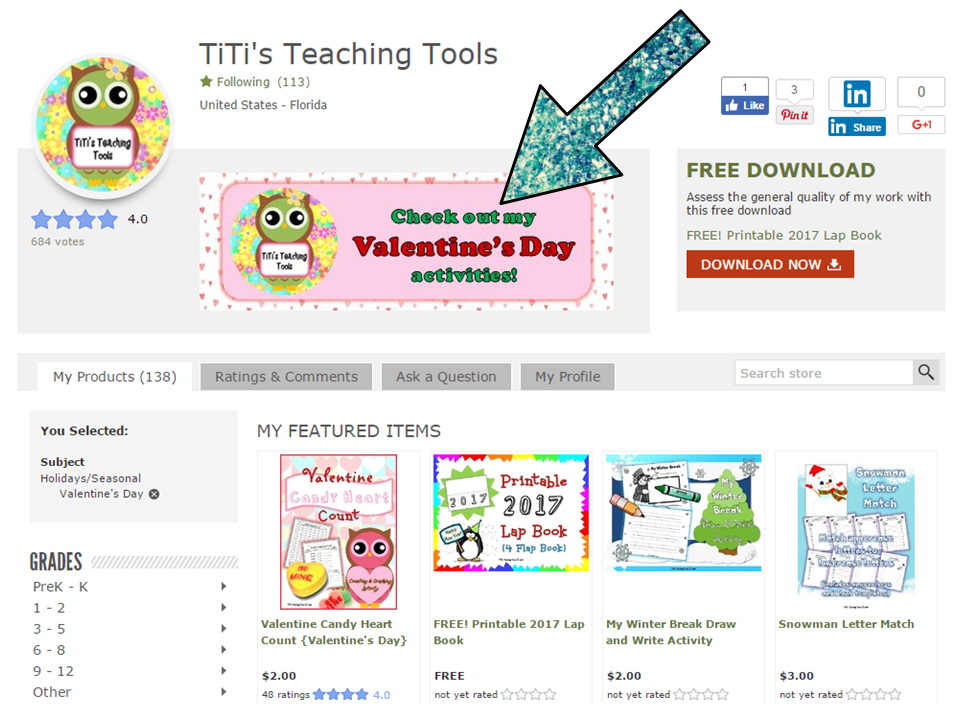





 RSS Feed
RSS Feed

